Using Maps
Find locations and navigate around Bonn
Maps Overview
Maps are a core feature of Bonn Mums Guide, helping you find essential services and locations around the city. Our interactive maps show you everything from diaper changing stations to playgrounds and healthcare providers.
This guide will walk you through all the map features and show you how to get the most out of them.
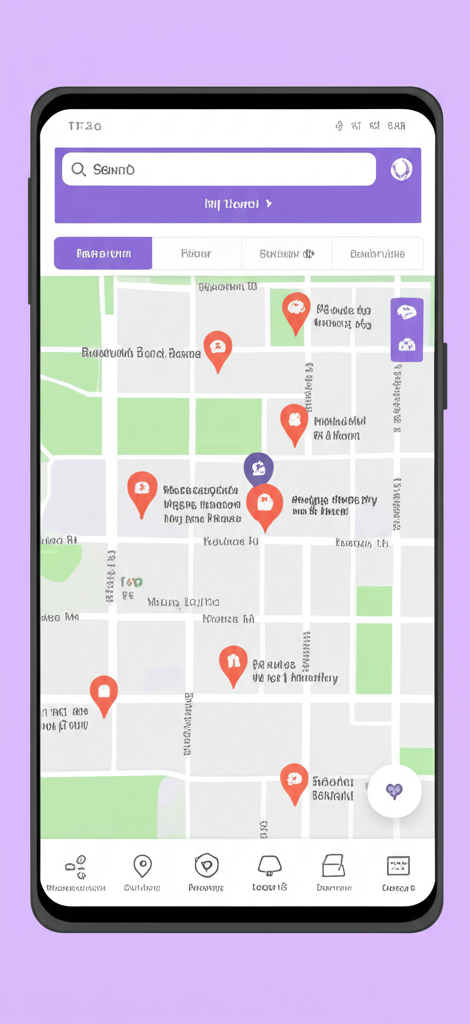
Map Types
Bonn Mums Guide offers several specialized maps to help you find exactly what you need:
Overview Map
Shows all categories of locations in one view. Great for getting a complete picture of what's available in your area.
How to access:
From the home screen, tap on the "Overview Map" card.
Diaper Map
Focused specifically on diaper changing stations. Essential for parents with babies who need quick access to changing facilities.
How to access:
From the home screen, tap on "Diaper Map" or the "Need a diaper change urgently?" button.
Playgrounds Map
Shows all playgrounds in Bonn with details about facilities, age-appropriateness, and amenities.
How to access:
From the home screen, tap on "Playgrounds Map" or navigate to it from the menu.
Healthcare Map
Displays healthcare providers including pediatricians, hospitals, midwives, and pharmacies.
How to access:
From the home screen, tap on "Healthcare Map" or navigate to it from the Healthcare Services section.
Map Navigation
Basic Map Controls
- 1Pan: Touch and drag the map to move around
- 2Zoom: Pinch to zoom in and out, or use the + and - buttons
- 3Rotate: Two-finger rotation gesture (twist)
- 4Reset view: Tap the compass icon to reset north orientation

Interacting with Map Markers
- 1View basic info: Tap once on any marker to see a brief popup with the location name and type
- 2View details: Tap on "View Details" in the popup to see the full location information
- 3Get directions: Tap on "Directions" to open navigation in your preferred maps app

Filtering Map Results
Our maps include powerful filtering options to help you find exactly what you're looking for:
Category Filters
On the Overview Map, you can filter locations by category to focus on what you need:
- Tap the Filter button at the top of the map
- Select one or more categories from the list
- Tap Apply to update the map
Available categories include: Diaper Stations, Playgrounds, Healthcare, Childcare, and more.

Specialized Filters
Each specialized map has its own set of relevant filters:
- Diaper Map: Filter by cleanliness rating, accessibility, and changing table type
- Playgrounds Map: Filter by age range, equipment type, and shade availability
- Healthcare Map: Filter by provider type, languages spoken, and insurance accepted

Finding Nearest Locations
Using "Find Nearest" Feature
When you need to quickly find the closest location to you:
- 1Open any map (Overview, Diaper, Playgrounds, etc.)
- 2Tap the "Find Nearest" button at the bottom of the screen
- 3Allow location access if prompted
- 4The map will center on your location and highlight the nearest location
- 5Tap "Navigate Now" to get directions

Nearest Diaper Station Shortcut
For parents who need to find a diaper changing station quickly, we've created a special shortcut:
- 1From the home screen, tap the "Need a diaper change urgently?" button
- 2The app will immediately locate the nearest diaper changing station to your current location
- 3Tap "Navigate Now" to get immediate directions
Pro Tip:
Add this page to your phone's home screen for even faster access in emergencies!

Tips and Troubleshooting
Map Loading Issues
If the map isn't loading properly, try these steps:
- Check your internet connection
- Refresh the page by pulling down on the screen
- Make sure location services are enabled for the app
- Close and reopen the app
Offline Access
While full map functionality requires an internet connection, you can still access some information offline:
- Previously viewed location details are cached for offline viewing
- The app will automatically reconnect and update when you're back online
- Consider saving important locations to your favorites for easier offline access
Pro Tips for Map Usage
Save Battery Life
Maps use significant battery power. Close the map when not in use, and consider using the list view when browsing multiple locations.
Pre-load Areas
If you know you'll be in an area with poor reception, browse that area on the map beforehand while on WiFi to cache some data.
Combine Filters
Use multiple filters together to find exactly what you need, like playgrounds with both toddler equipment and shade.
Check Photos
User-uploaded photos can give you a better idea of what to expect at a location before you visit.
Video Tutorial
Video tutorial: Using Maps in Bonn Mums Guide
Watch our step-by-step video tutorial to see all map features in action